eckpohop
How to host websites using free cloud storage
Hosting on Free Cloud Storage
For hosting we are using DriveToWeb . let me give you some brief about it.
DriveToWeb liberates content creation by enabling anyone to quickly spin up a website using files stored on popular cloud drives, such as Google Drive and Microsoft OneDrive (including OneDrive for Business). Entrepreneurs, developers, educators, and students all over the world have found great advantages in using DriveToWeb over conventional web hosting services. Publishing becomes a simple 3-step process:
- Upload your website folder to Google Drive or OneDrive;
- Share that folder for public access;
- Sign in above and obtain links to your content.
Google Drive
- Login to your Google Drive with your credential
- Upload your website folder or create a new folder in your drive, in our case we have created a folder called
myProfileas shown below
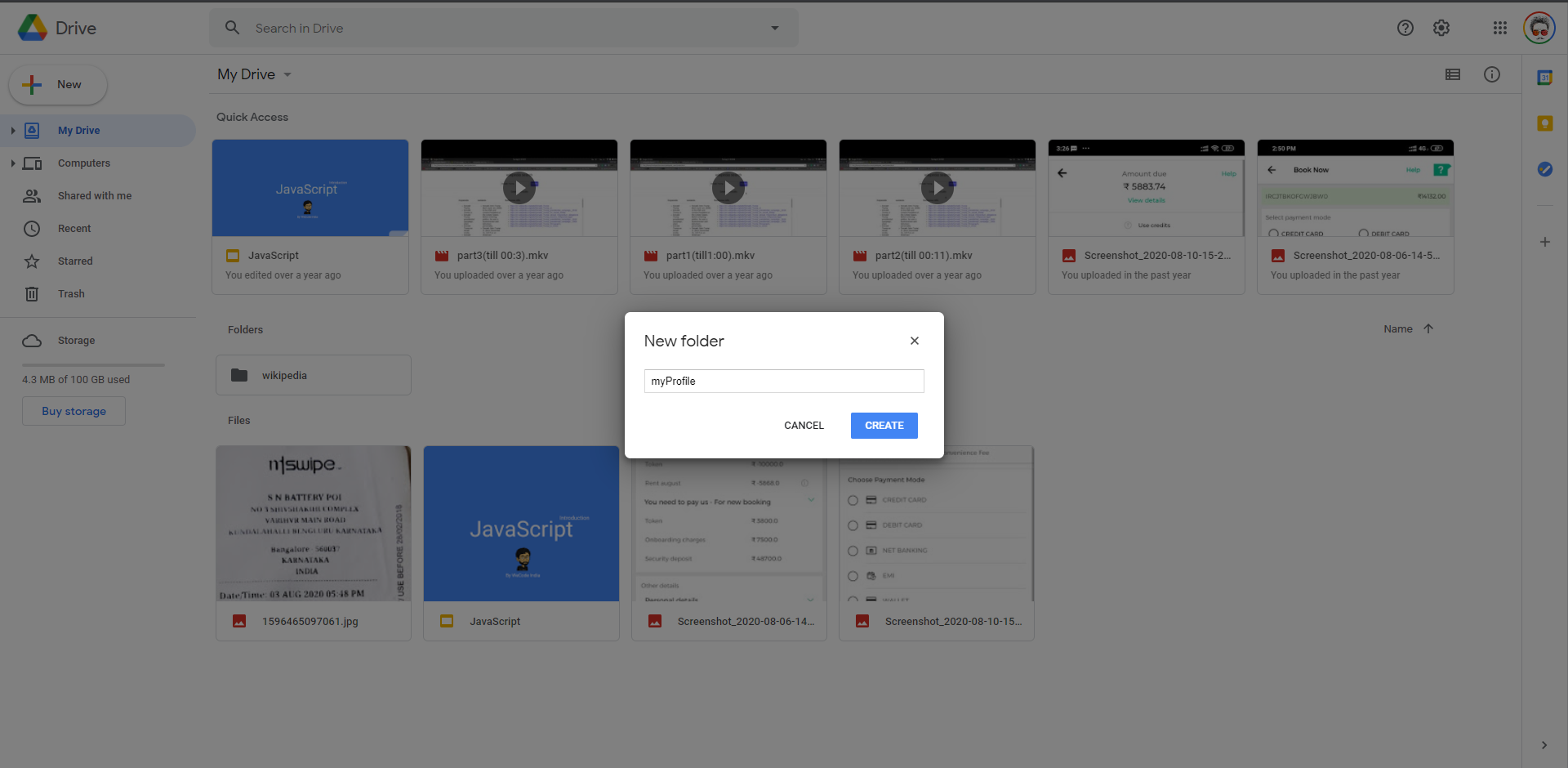
- upload all your website files and folder inside the project(
myProfile) folder.
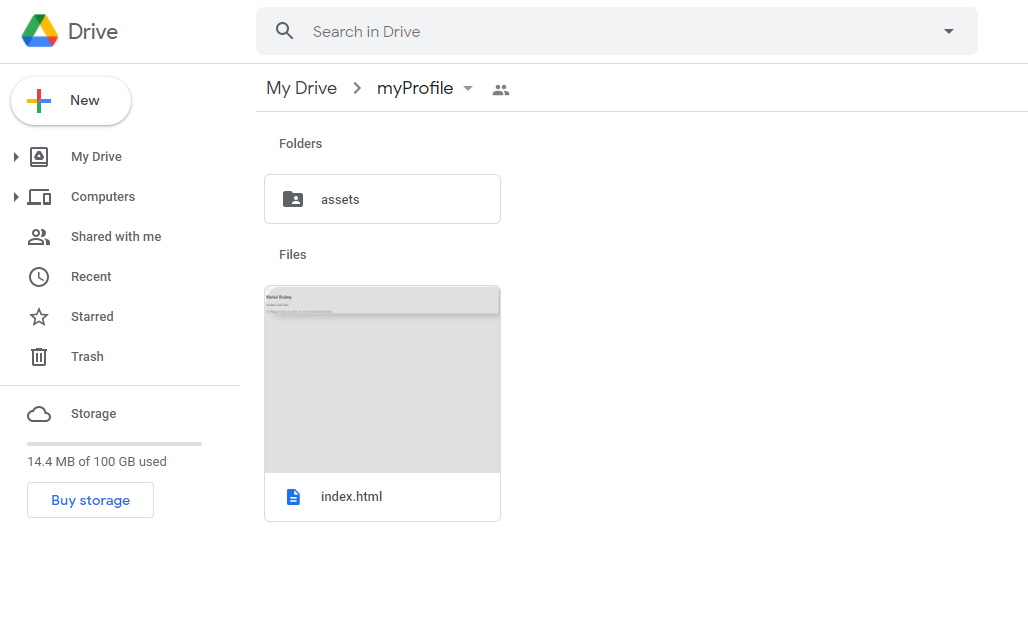
- once the upload is done. we will make this folder public by following these steps:
- select the folder, right-click and click on the share option.
- make sure it is set to
Anyone on the Internet can find and viewas shown below.
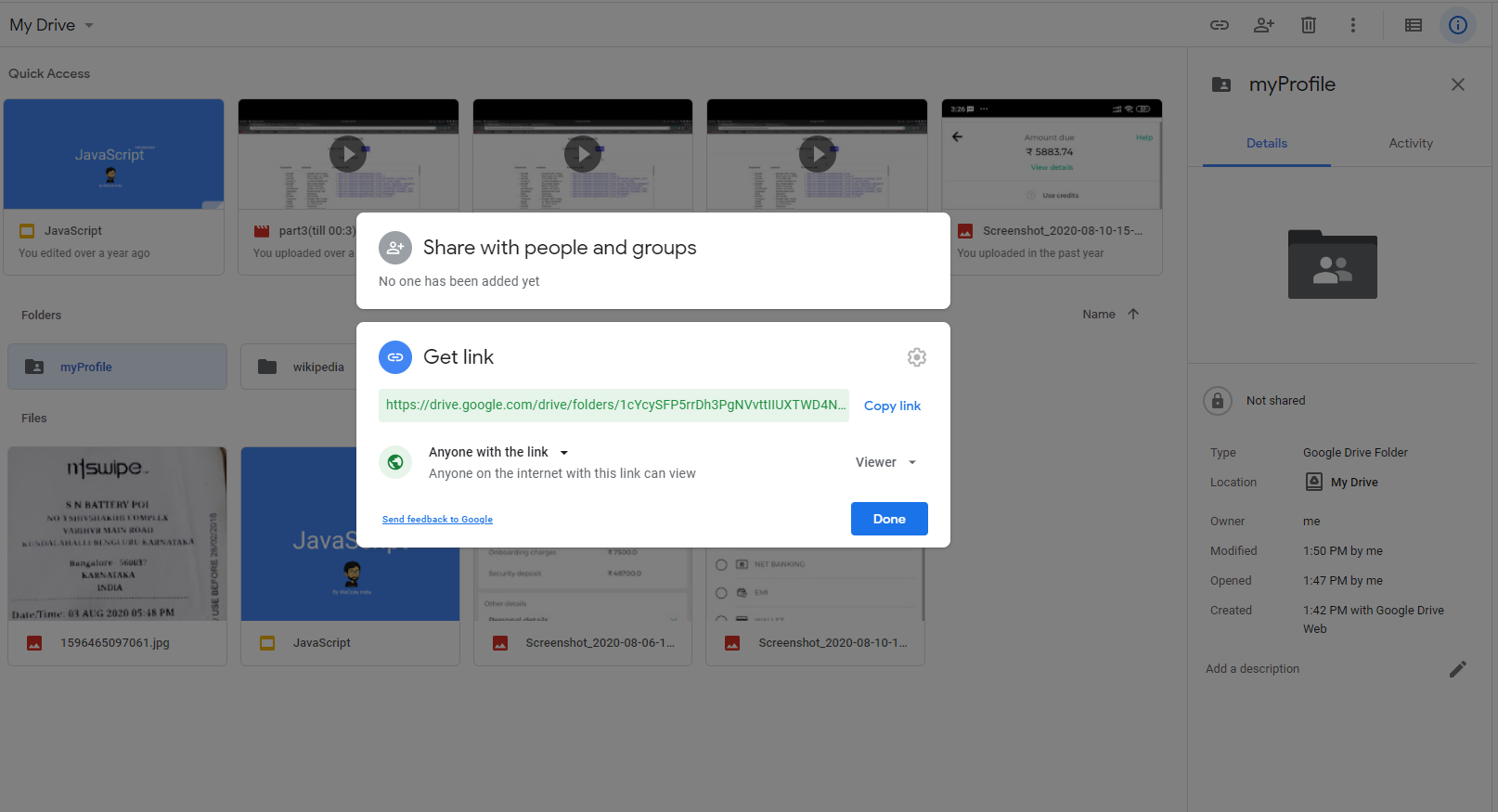
Microsoft OneDrive
-
Login to your OneDrive Account with your Microsoft account.
-
Upload your website folder or create a new folder in your drive, in our case we have created a folder called
myProfileas shown below
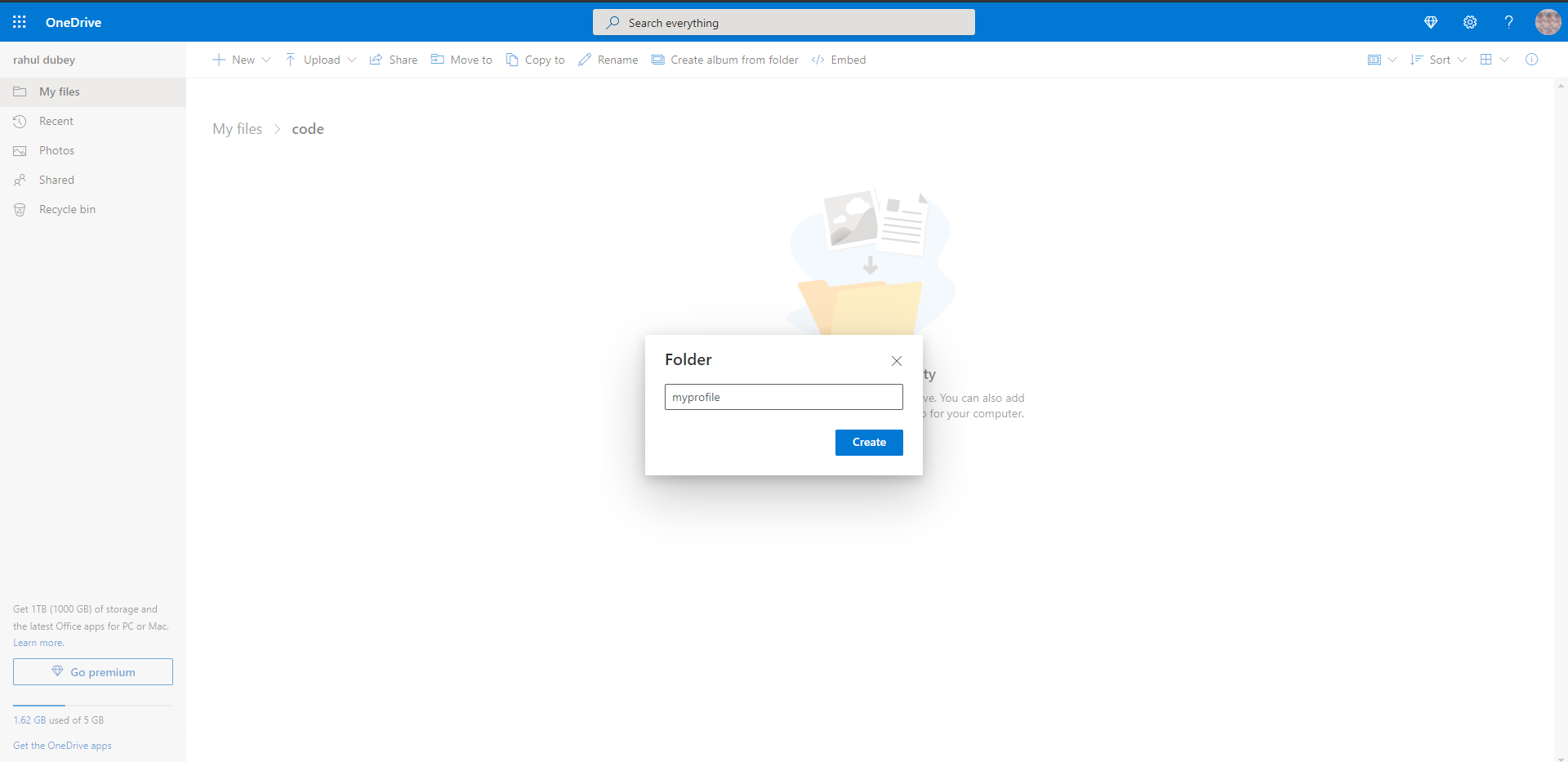
- upload all your website files and folder inside the project(
myProfile) folder.
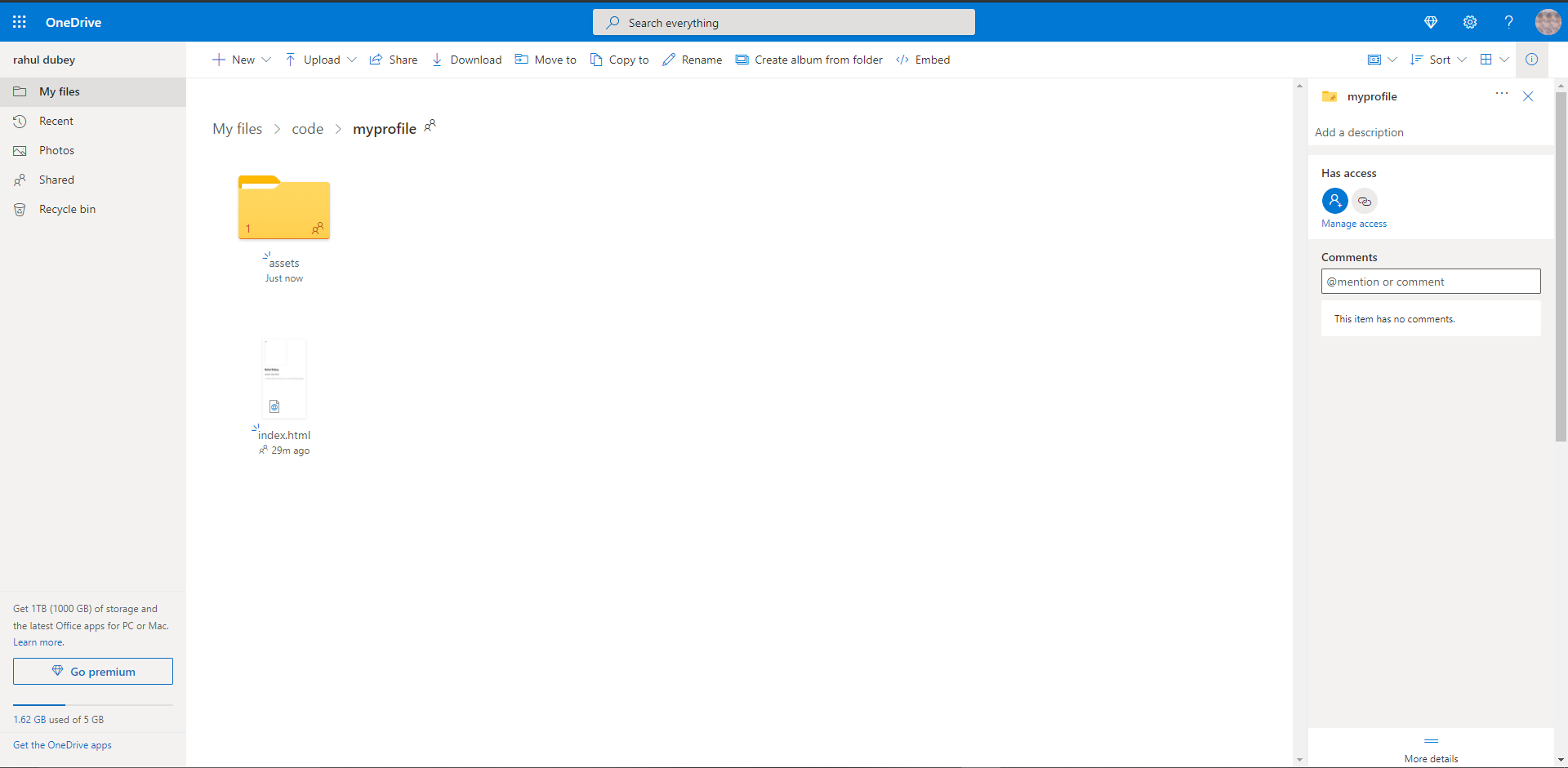
- once the upload is done. we will make this folder public by following these steps:
- select the folder, right-click and click on the share option.
- make sure it is set to
Anyone with the link can viewas shown below.
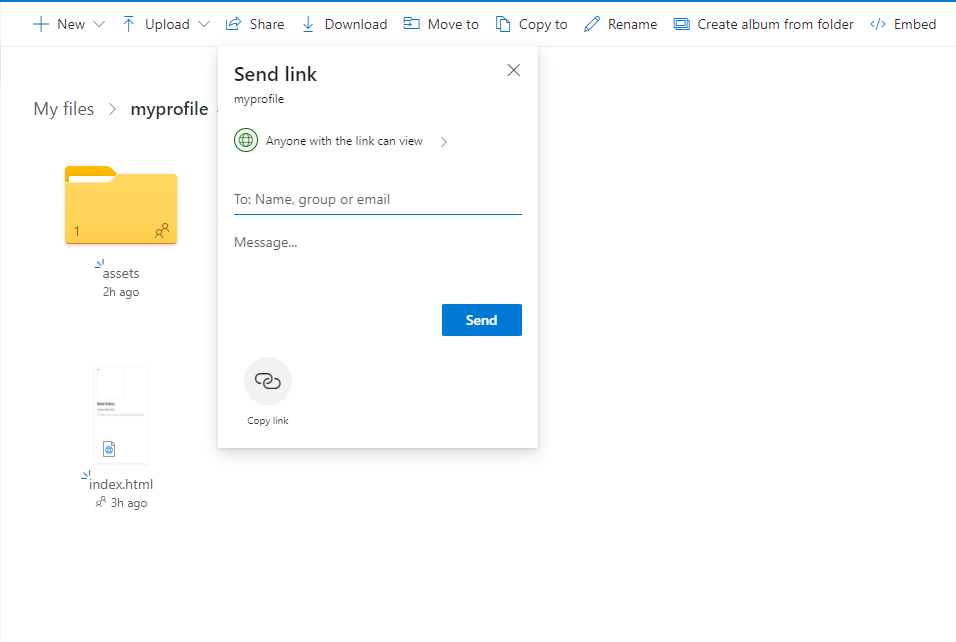
Getting the public URL
Now let’s go to DriveToWeb and select Host on Google drive option if you have uploaded your website on google drive and select Host On Microsoft OneDrive if you have uploaded on OneDrive.
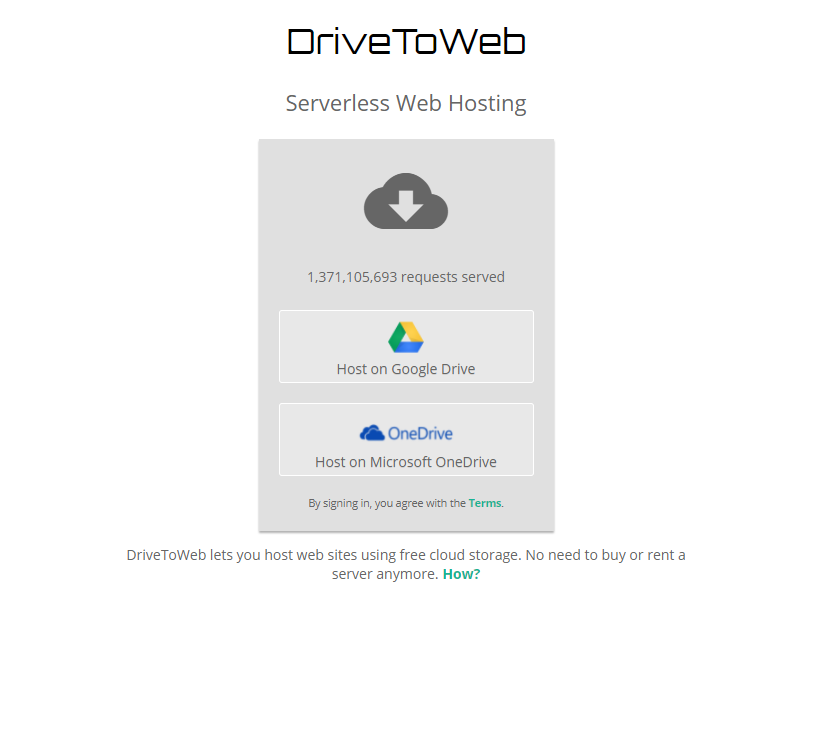
- It will ask you to log in to
Google DriveorOneDrivedepending on the option that you have selected earlier. -
Then it will ask for some permissions to access your public files, allow all the required permissions.
- once you allowed all the permission it will redirect you to its landing page with the public URL of your website.
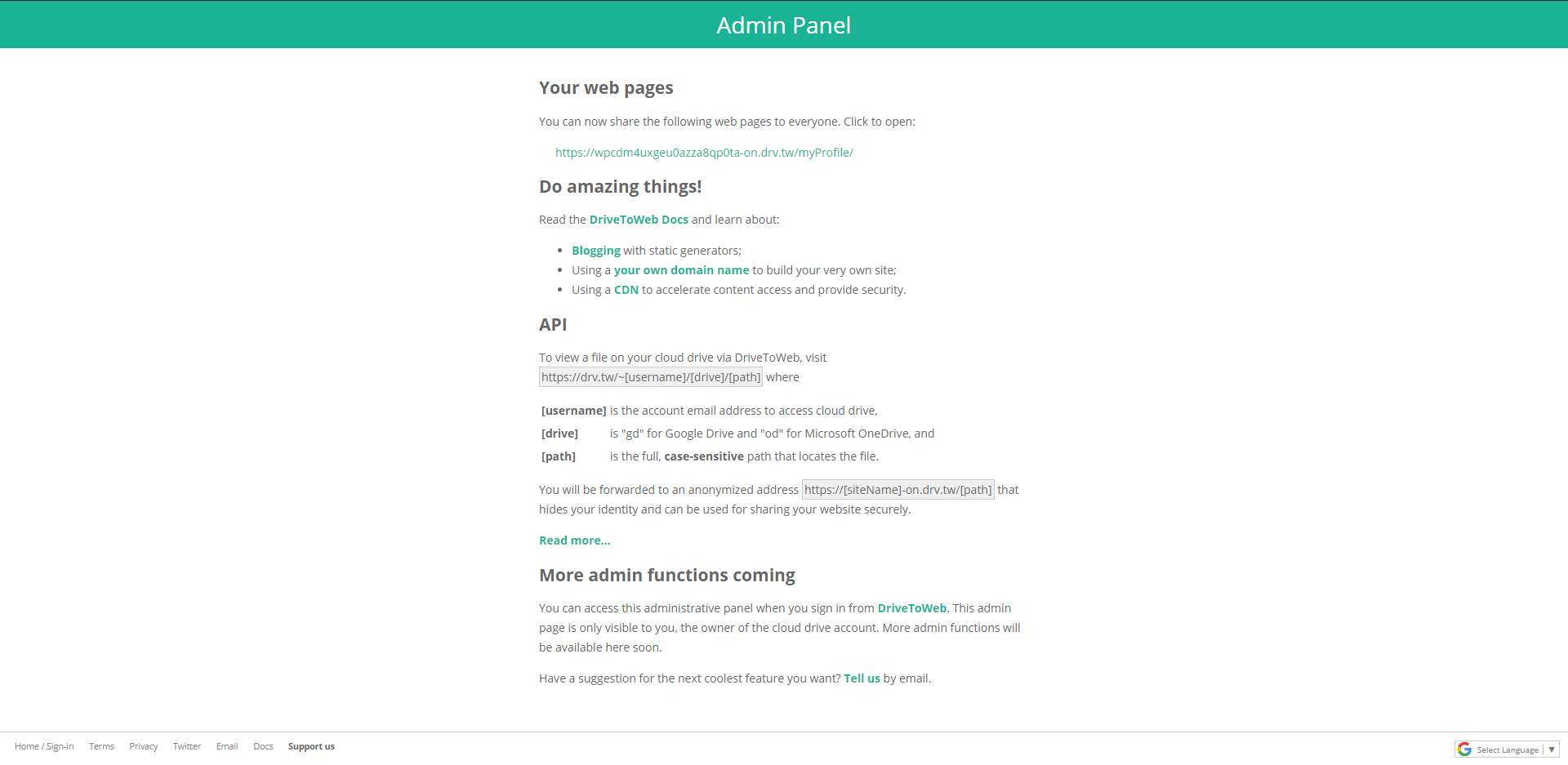
- You will find a long URL on the page under the
Your web pagessection. -
We need to shorten this URL using any of the URL-shortening websites like Tiny URL, Bitly, etc. we are shortening it so that we don’t have to remember the whole URL. These websites also provide alias features so that we can add an alias to remember the website.
- let’s go to Tiny URL and short our URL.
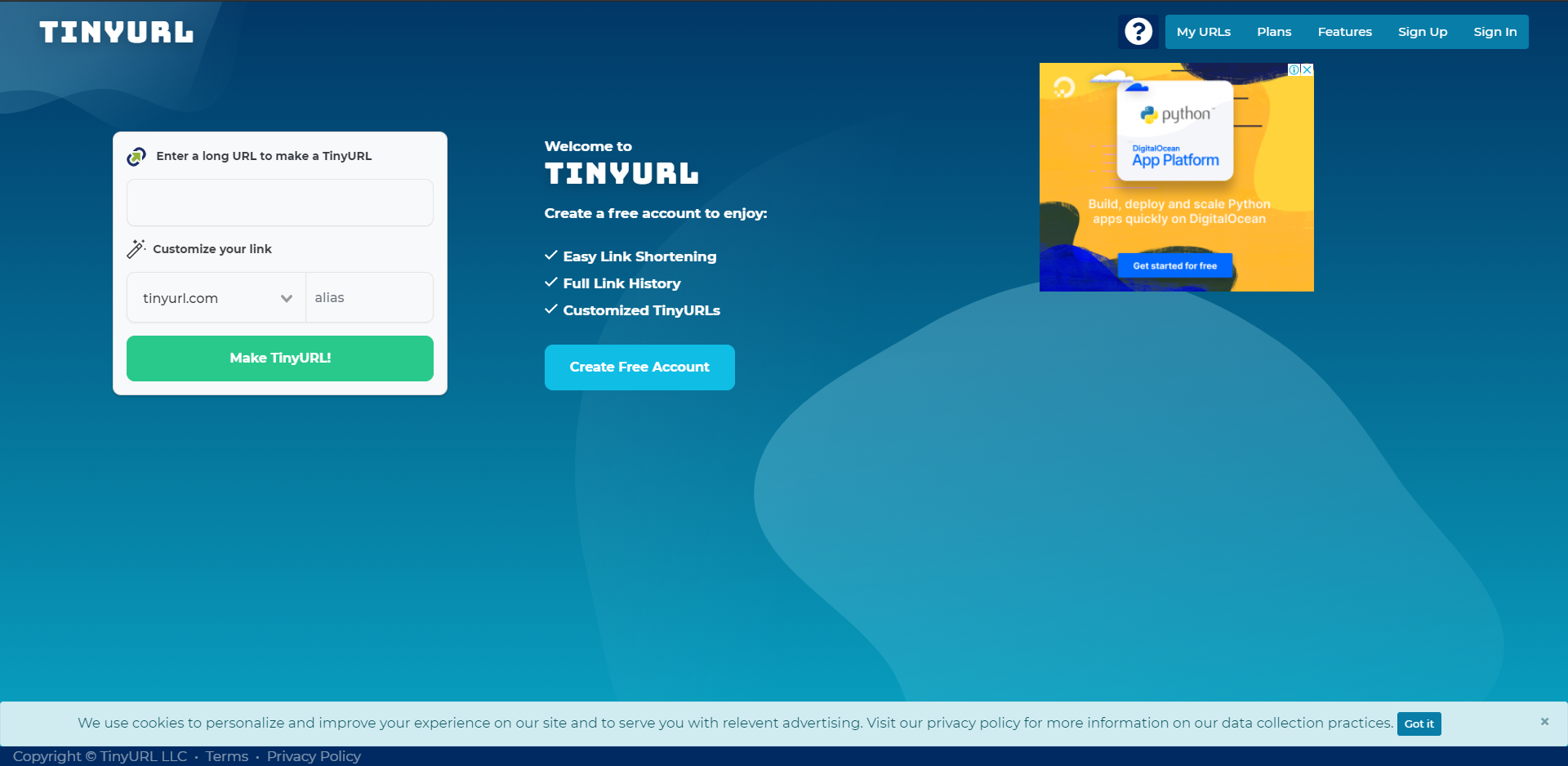
- put the URL and also provide an alias to it.
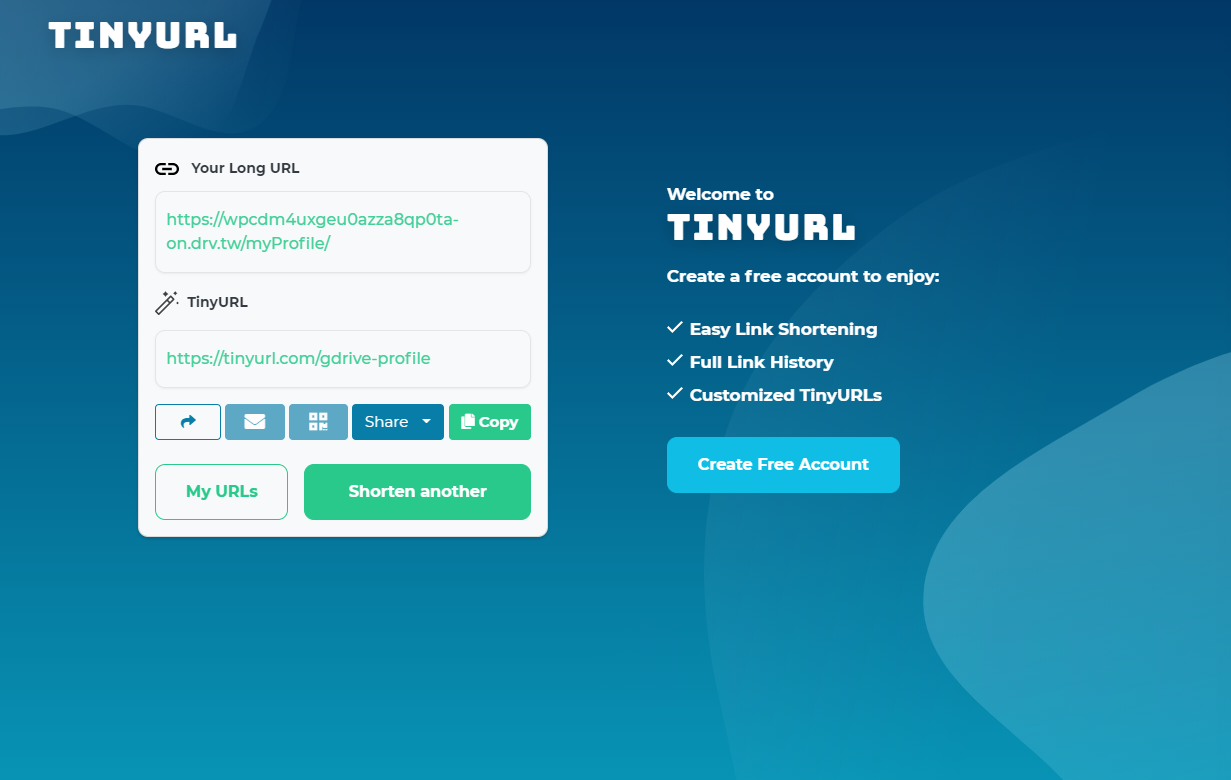
- let’s check if your short URL works or not. Let’s put the URL in the browser and check.

Once this above URL is hit in the browser it will get redirected to the original long URL (https://wpcdm4uxgeu0azza8qp0ta-on.drv.tw/myProfile/) which points to your website.
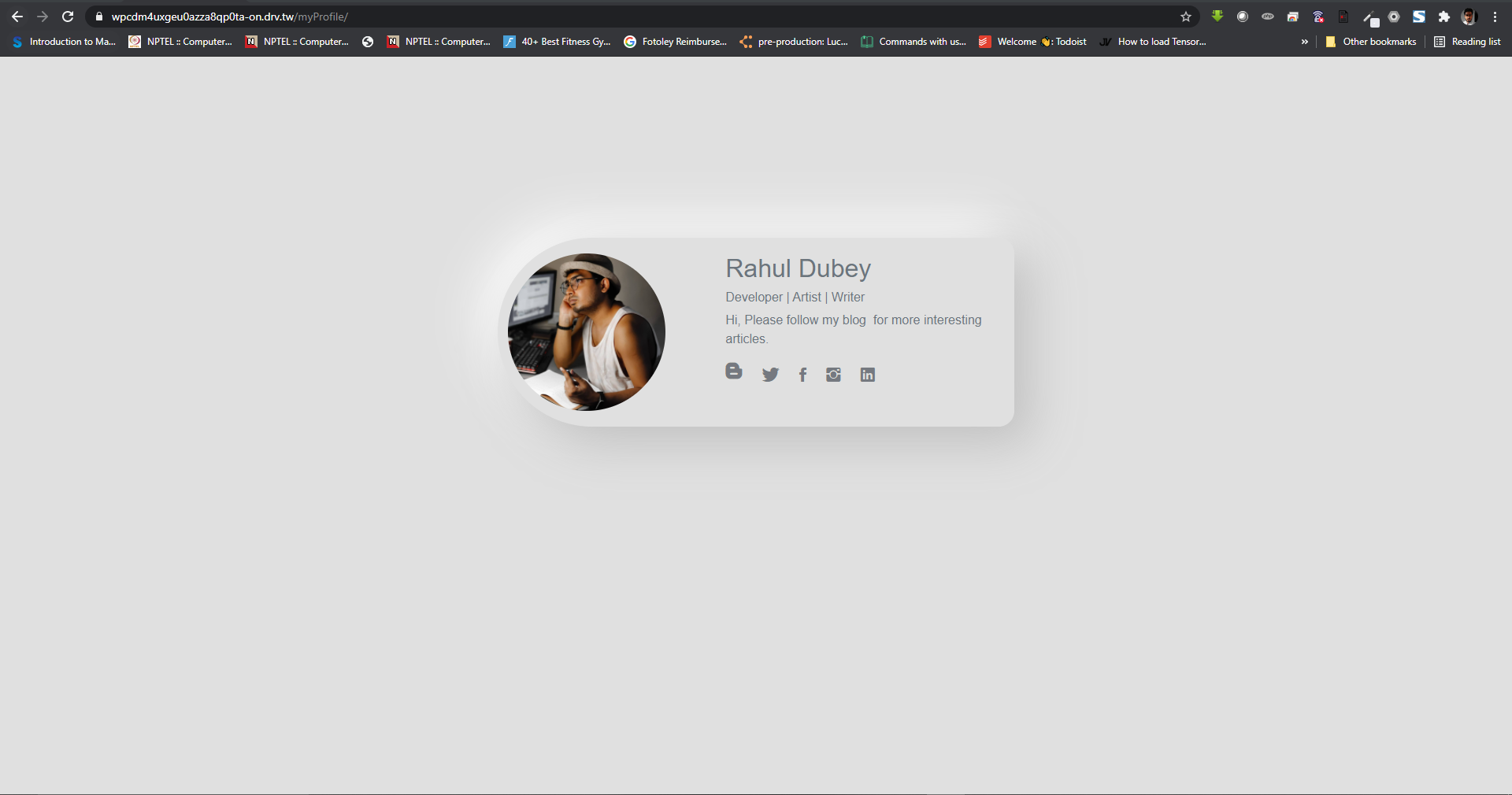
Bingo!! now your website is live, Now you can share that TinyURL with anyone and they can access it from anywhere and anytime.